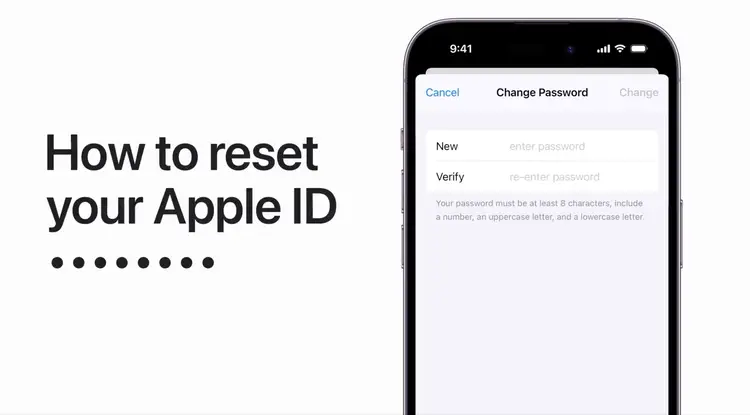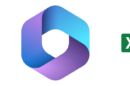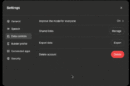With the release of iOS 18, Apple have rebranding the log-in system for its range of services.
What is an Apple Account?
When iOS 18 lands in September, your Apple ID will be called an Apple Account. While your existing credentials will remain the same (meaning the same email and password combo), the new system is designed to deliver “a consistent sign-in experience across Apple services and devices,” Apple says.
Forgotten your Apple Account password? Don’t worry – there are several ways to reset it. Choose the method that’s most convenient for you:
1. On Your Apple Device
If you have an iPhone, iPad, or Mac:
- Open the Settings app
- Tap on your name at the top
- Select “Password & Security”
- Choose “Change Password”
- Enter your device passcode when prompted
Note: Some devices allow you to use Touch ID or Face ID for purchases and password resets.
2. Via the Apple Account Website
- Visit appleid.apple.com
- Click on “Forgot Apple ID or password?”
- Follow the on-screen instructions to reset your password
3. Using the iForgot Service
- Go to iforgot.apple.com
- Enter your Accountemail address
- Follow the provided steps to reset your password
Choose the method that works best for you, and you’ll be back to using your Apple Account in no time!