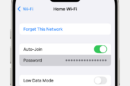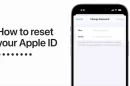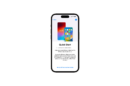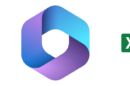Are you ready to take your photography game to the next level? The Samsung Galaxy S23 Ultra is here to make that happen, with its revolutionary 200MP camera system. This top-of-the-line device offers unbeatable image quality, making it the perfect choice for photographers of all levels.
In this article, we’ll show you how to make the most of the Samsung Galaxy S23 Ultra’s camera, so you can capture stunning images that will leave your friends and family in awe. Whether you’re a professional photographer or just looking to take better pictures with your phone, this guide has everything you need to know.
The Short Version
- Open the Camera app
- Select Photo mode if not already in use
- Tap the Aspect Ratio button
- Select 200MP 3:4 from the list
FAQ’s
Can you take 200MP photos in the Galaxy S23 Ultra’s Pro camera mode?
While you might want to combine the full 200MP capture with the Samsung Galaxy S23 Ultra’s Pro photo features, that’s not possible right now, capping out at 50MP.
Can you take 200MP photos in the Galaxy S23 Ultra’s Expert RAW mode?
Unfortunately not. Like with the Pro mode, the Expert RAW mode caps out at 50MP capture on the Galaxy S23 Ultra. That is up compared to the 12.5MP capture of last year’s flagship, but it’s not quite the full 200MP for those that need it.
Can you shoot in any other aspect ratio at 200MP on the Galaxy S23 Ultra?
No, it’s limited to 3:4 capture in the Camera app itself, but you do have the option of cropping the photo post-capture using the Gallery app or any other editing app you use. You’ll just have to keep the crop in mind when taking the photo in question, or you might end up losing a key part of the photo after the edit.